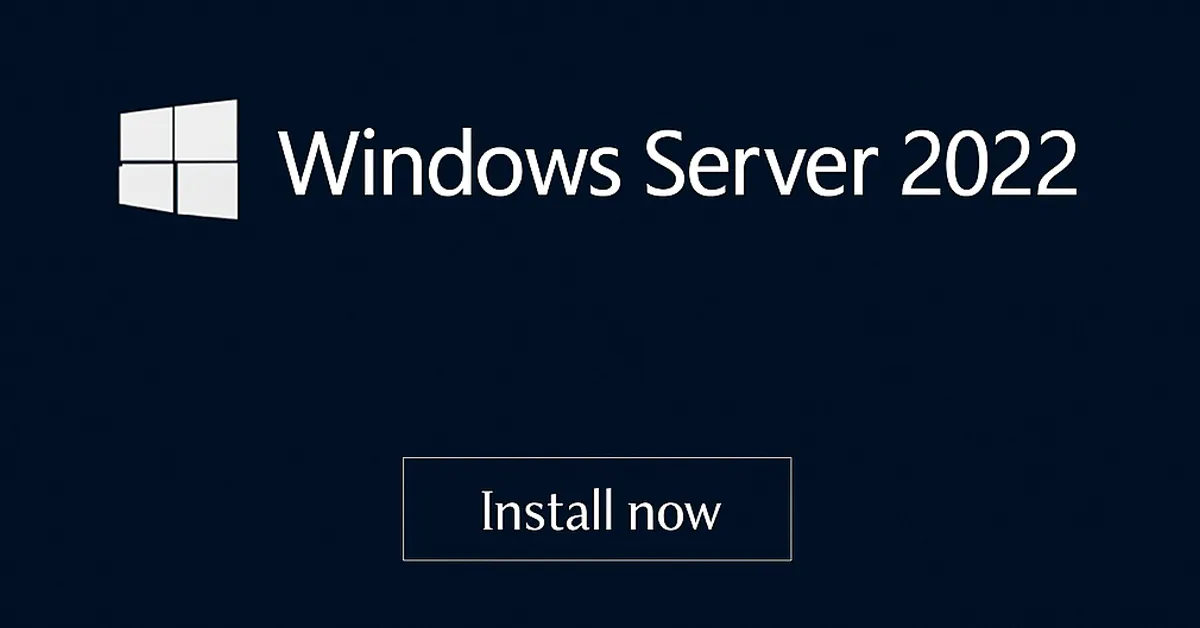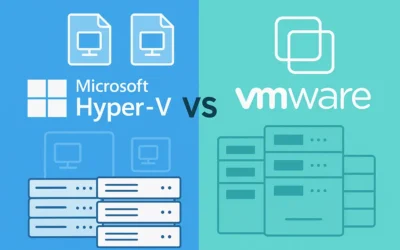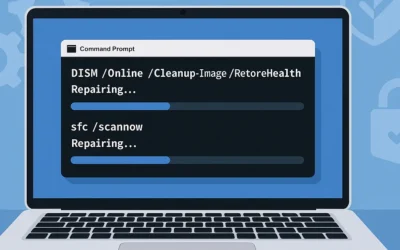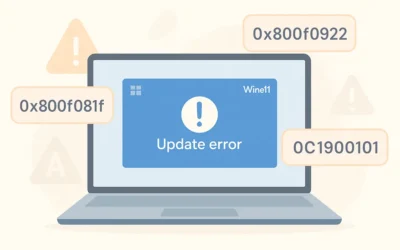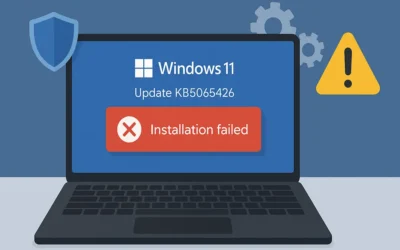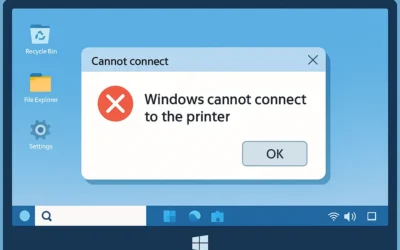Windows Server 2022 is Microsoft’s latest long-term servicing channel (LTSC) release. It delivers multi-layered security, Azure hybrid integration, SMB compression, and performance enhancements designed for modern datacenters. Whether you’re setting up a lab, deploying an Active Directory domain, or creating Hyper-V virtual machines, this guide covers everything from prerequisites to post-install hardening.
Why Upgrade to Windows Server 2022?
If you’re coming from Server 2016 or 2019, the 2022 release adds meaningful improvements:
- Security: Secured-core server, AES-256 SMB encryption, UEFI + TPM 2.0 enforcement.
- Hybrid Cloud: Azure Arc integration, hotpatching (Azure Edition), improved Admin Center.
- Performance: SMB compression for faster transfers, support for latest Intel/AMD CPUs.
- Lifecycle: Mainstream support until Oct 2026, extended until Oct 2031.
While in-place upgrades from 2019 are supported, many admins choose a clean install for stability and security.
System Requirements
According to Microsoft’s hardware requirements, the minimum specs are modest, but in real-world deployments, you’ll need more:
- Processor: 1.4 GHz 64-bit processor with virtualization support.
- Memory: 2 GB (Desktop Experience) / 512 MB (Core). Production workloads: 8 GB+.
- Storage: 32 GB minimum (100–150 GB recommended for OS). Add more for roles like AD DS or Hyper-V.
- Network: 1 GbE adapter or faster.
- Firmware: UEFI 2.3.1c with Secure Boot.
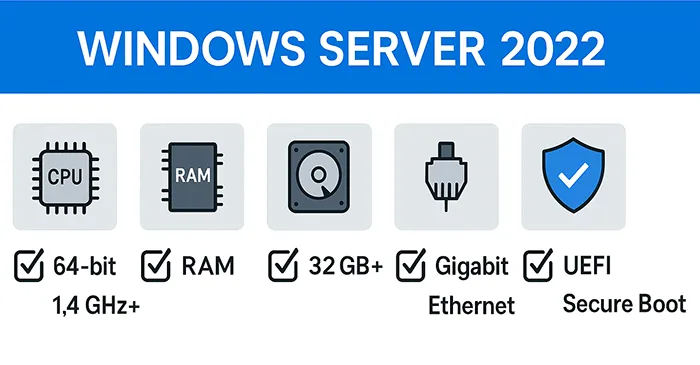
Tip: Free up space using Disk Cleanup or Windows 11 storage tools before installation.
Download the ISO
Get the ISO from the Microsoft Evaluation Center (180-day trial) or your Volume Licensing Service Center. Always verify checksums to prevent corrupt media.
Create a Bootable USB
- Insert an 8–16 GB USB stick.
- Use Rufus or
diskpartto create bootable media. - Select GPT + UEFI to match modern systems.
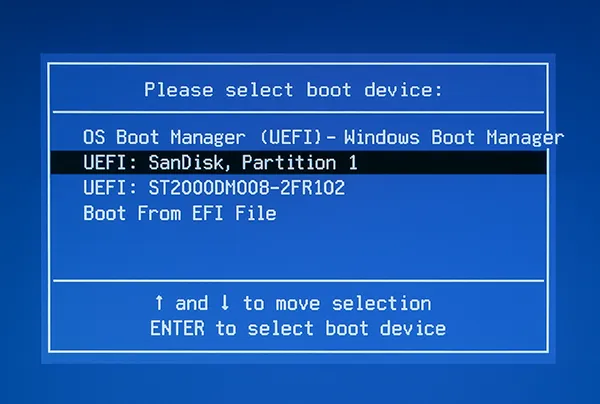
Step-by-Step Installation
- Boot from USB → choose language, time, keyboard → click Install now.
- Enter your product key or select Evaluation.
- Select edition: Standard, Datacenter, or Azure Datacenter.
Reference: Core vs Desktop Experience. - Accept license terms → Custom Install.
- Partition disks → delete old partitions or install on unallocated space.
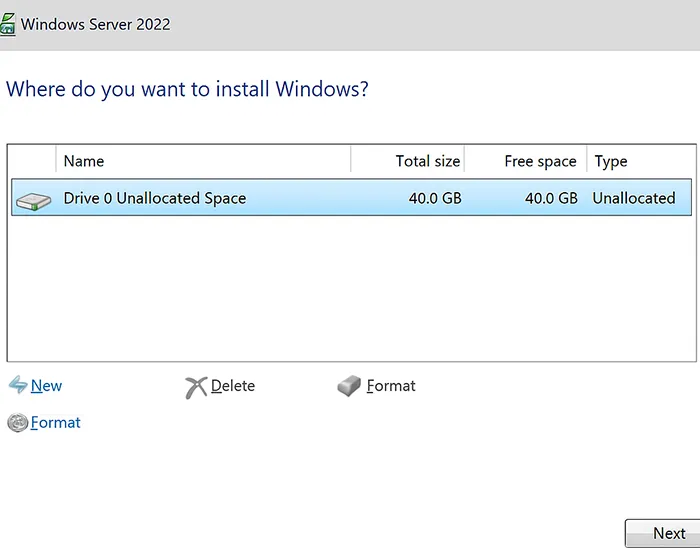
- Wait for Installation Progress → system reboots automatically.
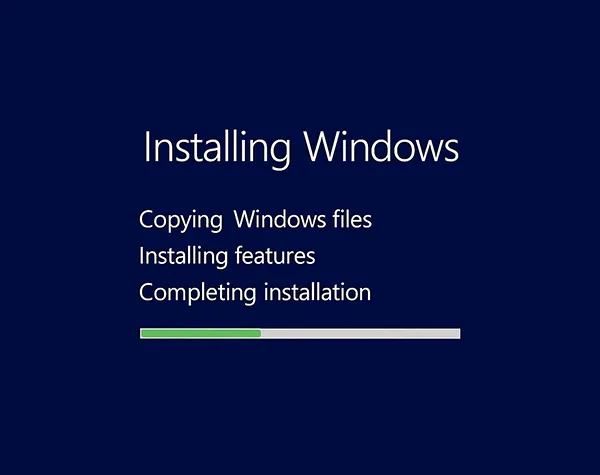
- Set Administrator password → log in.
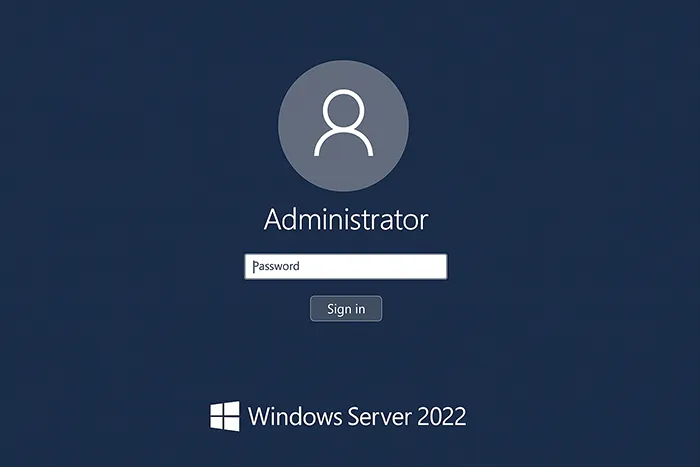
Installation Flow Overview
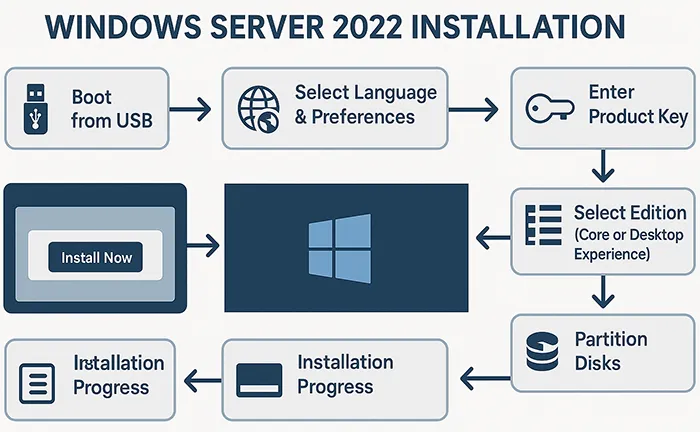
Licensing Options
Windows Server 2022 has three primary editions:
- Standard: Best for SMBs. Limited virtualization rights.
- Datacenter: Unlimited VMs, ideal for large enterprises and virtualization.
- Azure Datacenter: Cloud-first with hotpatching via Azure.
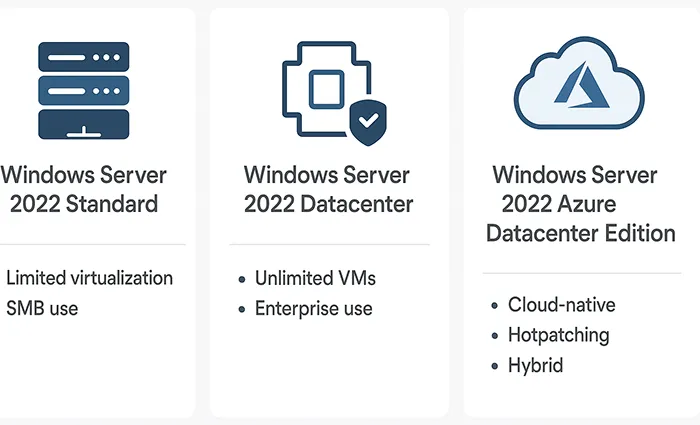
Need virtualization guidance? Compare Hyper-V vs VMware before finalizing your choice.
Initial Configuration
Server Core
Use SConfig (Microsoft guide) to configure hostname, networking, domain, and updates.
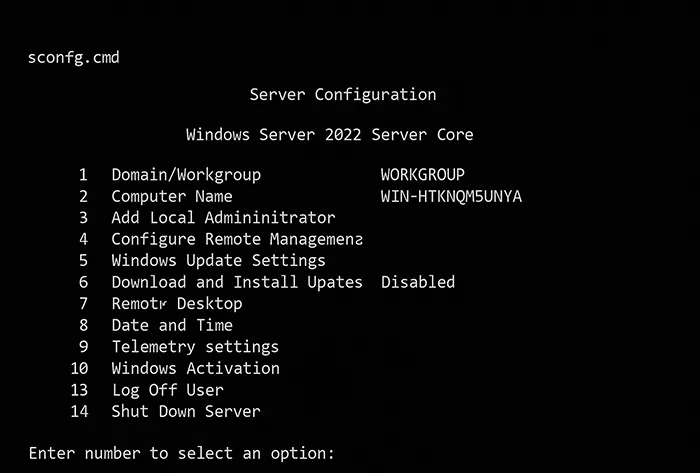
Desktop Experience
Server Manager launches automatically. Add roles, configure networking, and manage updates. For modern remote management, use Windows Admin Center.
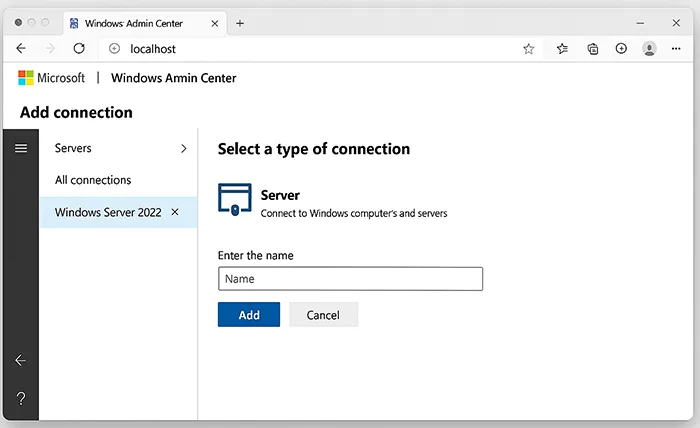
Server Core vs Desktop Experience
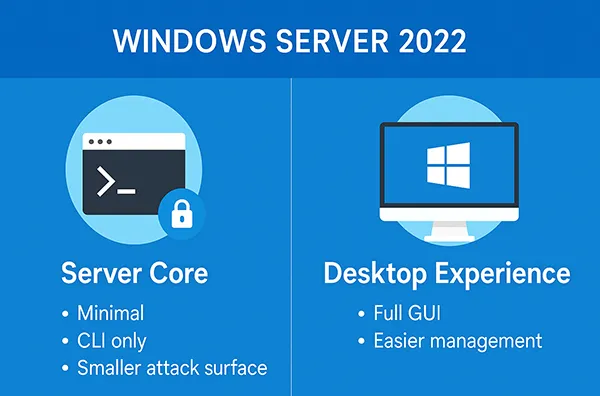
Join to a Domain
Domain integration is essential for enterprise setups:
- Core: Use SConfig → Domain/Workgroup.
- Desktop: Settings → Accounts → Join a domain.
Next, learn how to add users and computers to Active Directory.
Activation
Ensure activation for role deployment. Unsure? See our guide on checking Windows activation status.
Post-Install Hardening
Protect your server before deploying roles:
- Apply all Windows Updates.
- Enable Microsoft Defender AV.
- Enable SMB compression.
- Restrict RDP — apply Zero Trust Security.
- Set up and test backups.
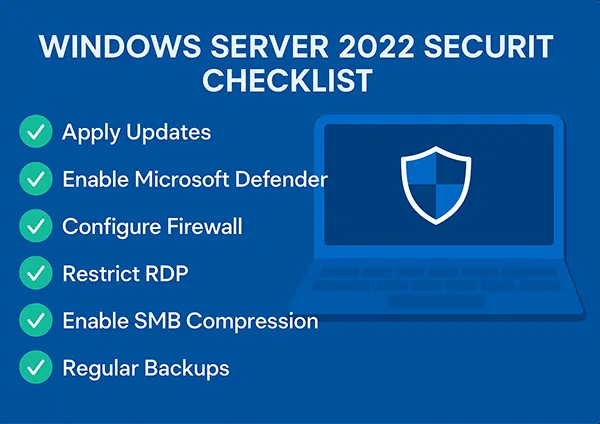
Troubleshooting Tips
- No boot: Confirm GPT/UEFI media.
- No disks: Add storage drivers during setup.
- Domain join fails: Check DNS/time sync.
- Update issues: Review our guide on Windows update error codes.
Next Steps
With Server 2022 installed, you can:
- Enable Active Directory Users and Computers (ADUC)
- Create Hyper-V virtual machines
- Deploy Windows Admin Center for ongoing management.
Frequently Asked Questions
Can I upgrade from Windows Server 2019 to 2022?
Yes, in-place upgrades are supported from 2019, but clean installs are recommended for reliability.
Which edition should I choose?
Standard is ideal for SMBs. Datacenter is best for virtualization. Azure Edition is cloud-native with hotpatching.
How much disk space do I need?
Allocate at least 100–150 GB for OS, even though Microsoft lists 32 GB as minimum.
Can I install on VMware or Hyper-V?
Yes, Server 2022 runs on both. See our comparison: Hyper-V vs VMware.
Can I run Server 2022 on old hardware?
If it supports 64-bit, UEFI, and TPM 2.0, it may work — but performance will suffer.
What roles are commonly installed after setup?
Active Directory, DNS/DHCP, File Services, IIS, and Hyper-V are the most common roles.