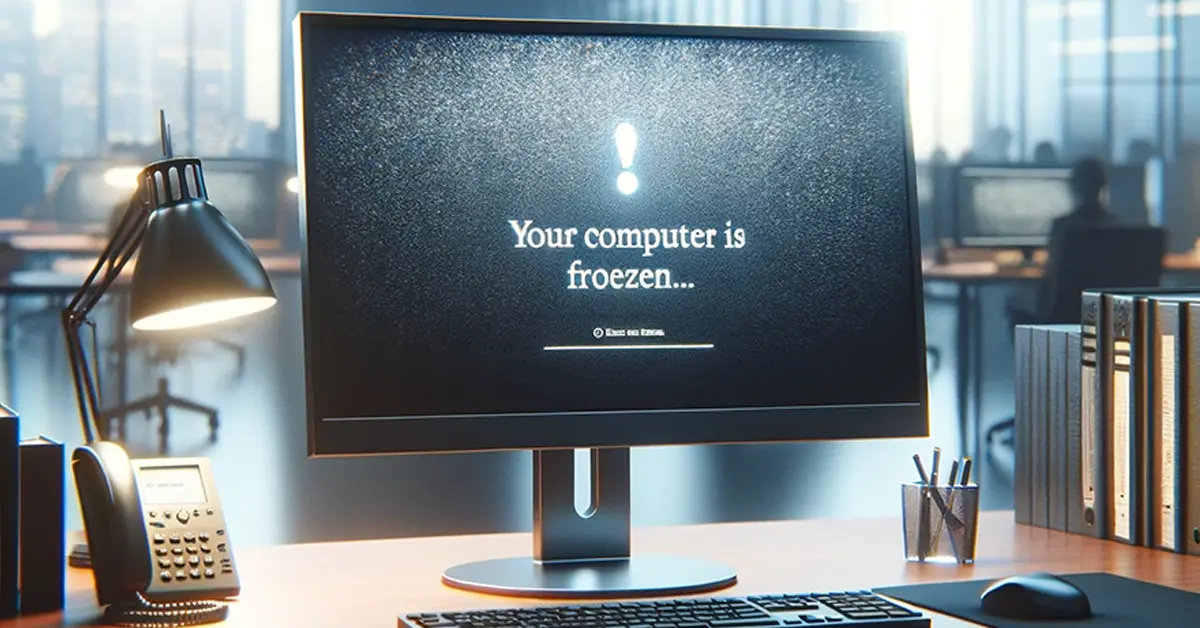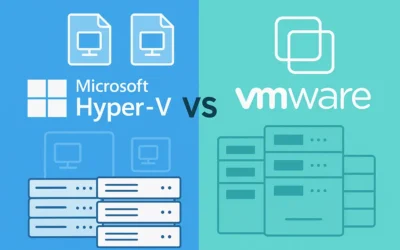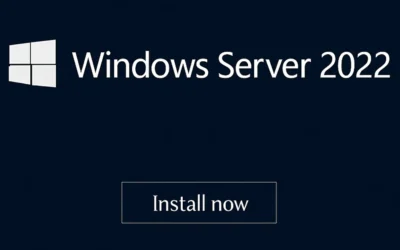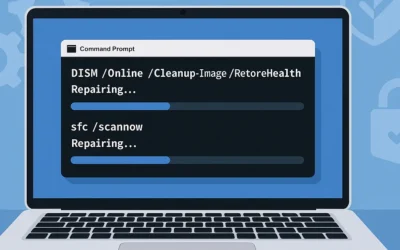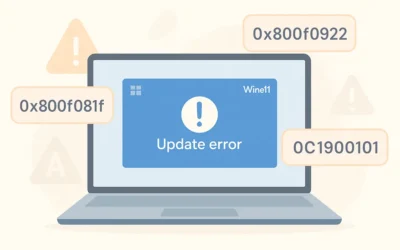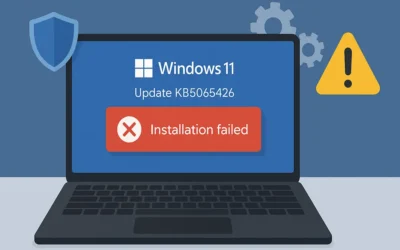Experiencing a frozen computer can be incredibly frustrating—whether you’re in the middle of an important work task, gaming session, or even just browsing the web. Both Windows 10/11 and macOS systems can occasionally freeze due to software glitches, driver conflicts, or hardware issues. This guide provides step-by-step troubleshooting solutions for both platforms, prevention strategies, and tips to keep your system running smoothly.
🖥 Fixing a Frozen Windows 10 or Windows 11 Computer
Windows systems, while generally stable, can freeze due to resource overload, driver conflicts, or malware. Here’s how to fix it:
1. Give It a Moment
Sometimes Windows is simply handling a heavy load. Wait a minute or two to see if the system resolves the issue on its own before taking further action.
2. Open Task Manager
- Press Ctrl + Shift + Esc to open Task Manager.
- Look for apps labeled “Not Responding”.
- Select the app → click End Task.
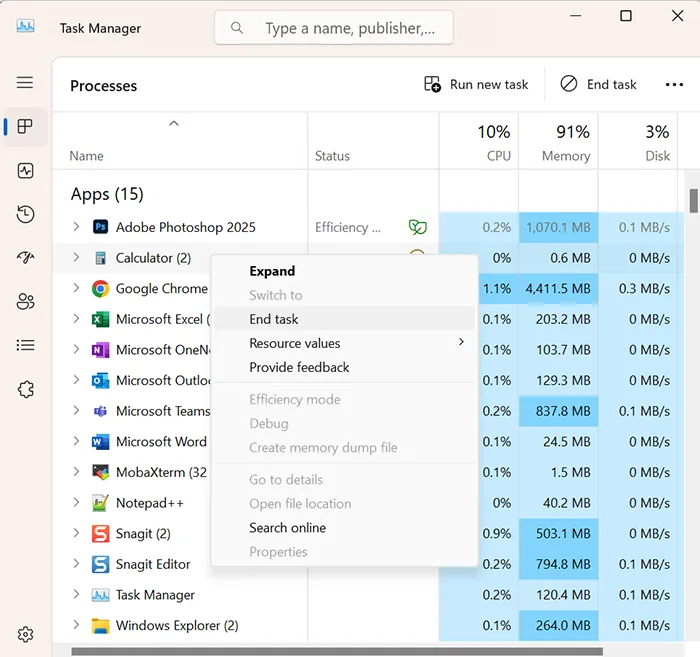
3. Perform a Hard Reboot
If Task Manager is unresponsive, press and hold your power button for 10 seconds to shut down your PC. Wait a moment and restart.
4. Boot into Safe Mode
Safe Mode loads only essential drivers and services—ideal for diagnosing issues.
- Restart your PC while holding the Shift key.
- Select Troubleshoot → Advanced Options → Startup Settings.
- Click Restart, then press F4 for Safe Mode.
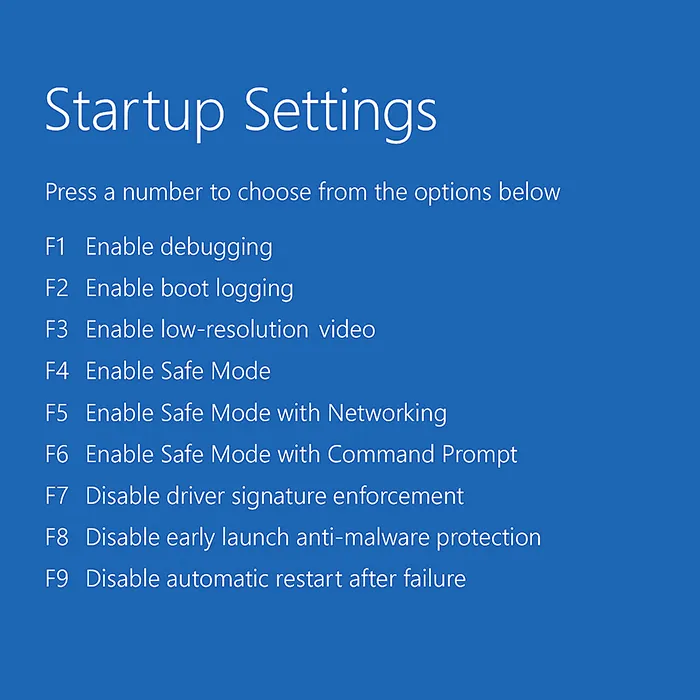
See Microsoft’s official guide on Starting Windows in Safe Mode.
5. Update Drivers and Windows OS
Outdated drivers often cause freezes. Update drivers through:
- Device Manager: Right-click device → Update Driver.
- Windows Update: Go to Settings → Update & Security.
6. Run a Malware Scan
Viruses and malware can secretly drain resources. Run a Quick Scan with Windows Security:
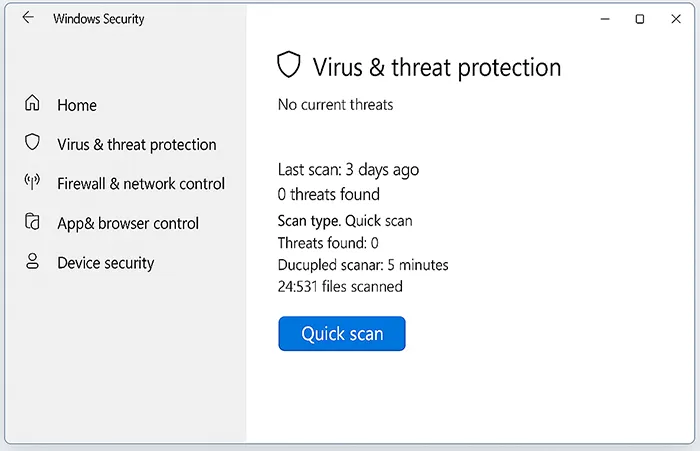
7. Analyze Storage Issues
Low storage can cause freezes. Use built-in tools:
- Run Disk Cleanup (search in Start menu).
- Enable Storage Sense in Settings.
Learn more: How to Clean Up Disk Space on Windows 11.
8. Advanced Windows Fixes
- Run CHKDSK: Open Command Prompt as Admin → type
chkdsk /f /r. - Check Event Viewer: Logs reveal what caused the freeze (driver, app, or hardware).
- Driver Verifier: Advanced users can use this built-in tool to stress-test drivers.
🍏 Fixing a Frozen macOS (MacBook or iMac)
macOS is reliable, but even MacBook and iMac systems can freeze. Here’s how to fix it:
1. Wait for a Response
macOS may recover if an application is lagging. Wait briefly before taking further steps.
2. Force Quit Applications
- Press Command + Option + Esc to open Force Quit.
- Select the frozen app → click Force Quit.
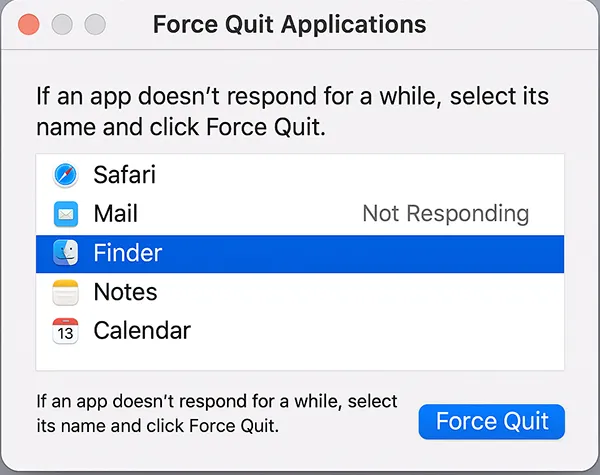
3. Open Activity Monitor
Navigate to Finder → Applications → Utilities → Activity Monitor. End processes consuming too much CPU or memory.
4. Restart the Mac
If the system is completely frozen, hold the power button for 10 seconds. Wait, then restart.
5. Boot into Safe Mode
Safe Mode loads only core components:
- Restart your Mac and hold the Shift key immediately.
- Safe Mode will run diagnostic checks and disable non-essential items.
6. Update macOS and Applications
Go to System Settings → Software Update. Also update apps via the App Store.
7. Use Disk Utility in Recovery Mode
- Restart Mac while holding Command + R.
- Select Disk Utility → run First Aid.
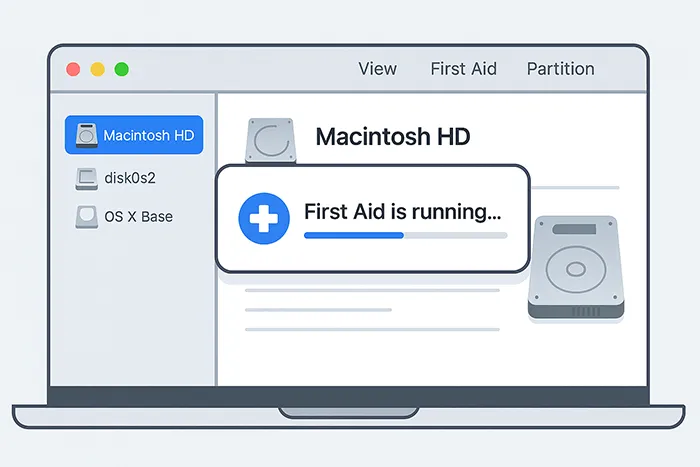
8. Advanced macOS Fixes
- Reset NVRAM/PRAM: Restart and hold Option + Command + P + R for 20 seconds.
- SMC Reset (Intel Macs): Fixes power/thermal-related freezes.
- Run Apple Diagnostics: Restart and hold D key.
🛡 General Tips to Prevent Freezing (Windows & macOS)
- Install regular system updates and patches.
- Keep storage drives at least 15–20% free space.
- Clean temporary files monthly with built-in tools.
- Use antivirus/antimalware protection.
- Upgrade to an SSD for reliability and speed.
- Avoid overheating: ensure proper ventilation and clean dust buildup.
- Check RAM health with built-in diagnostics (Windows Memory Diagnostic, Apple Diagnostics).
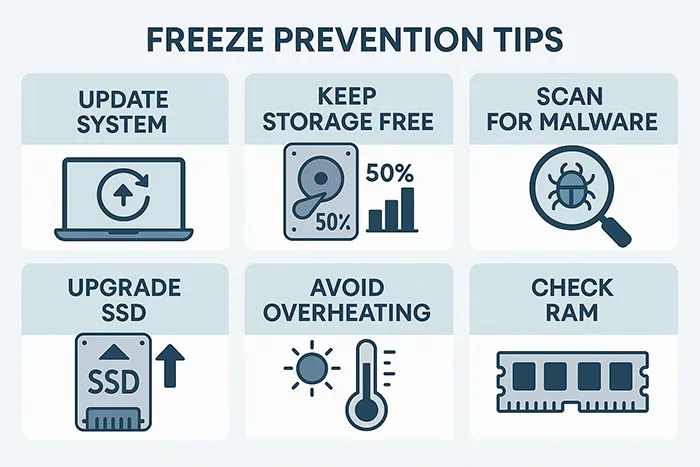
🔀 Windows vs macOS Freeze Troubleshooting (Quick Comparison)
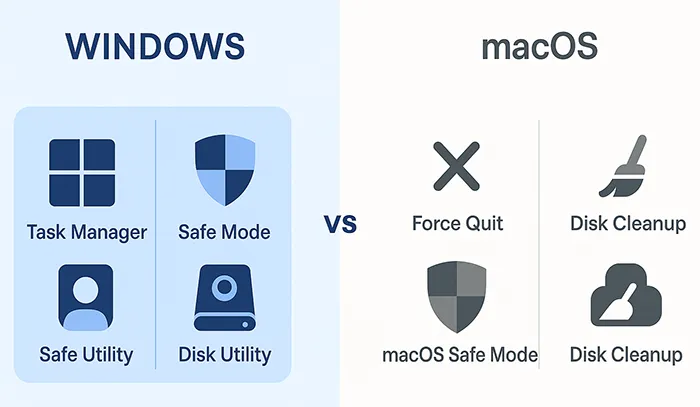
🔗 See Also Related Articles
- How to Resolve Error 0x80004005 in Windows
- How to Clean Up Disk Space on Windows 10
- How to Check Overheating of Your Computer
- How to Speed Up Your Computer
❓ Frequently Asked Questions
What should I do if my computer freezes frequently?
Check for outdated drivers, malware infections, or insufficient RAM. Perform routine maintenance such as disk cleanup and updates.
How do I force quit a program on a frozen Mac?
Press Command + Option + Esc, select the app, and click Force Quit.
Can overheating cause my computer to freeze?
Yes, overheating can cause both Windows and macOS systems to hang or shut down unexpectedly. Ensure proper cooling and ventilation.
Does upgrading RAM help with freezing issues?
Yes. Adding more RAM reduces strain from multitasking and helps prevent freezes caused by memory exhaustion.
What if my PC freezes during startup?
Boot into Safe Mode, check Event Viewer logs, and run a disk check. Persistent startup freezes may indicate failing hardware.
When should I seek professional repair?
If freezes persist after software fixes or if you notice signs of hardware failure (clicking noises from HDD, system not powering on), contact a repair technician.